To install the extension, follow a few simple steps:
- Go to:
edge://extensionsand enable "Developer mode" (toggle on the left side). Click the "Load unpacked" button and select the folder where you extracted the archive.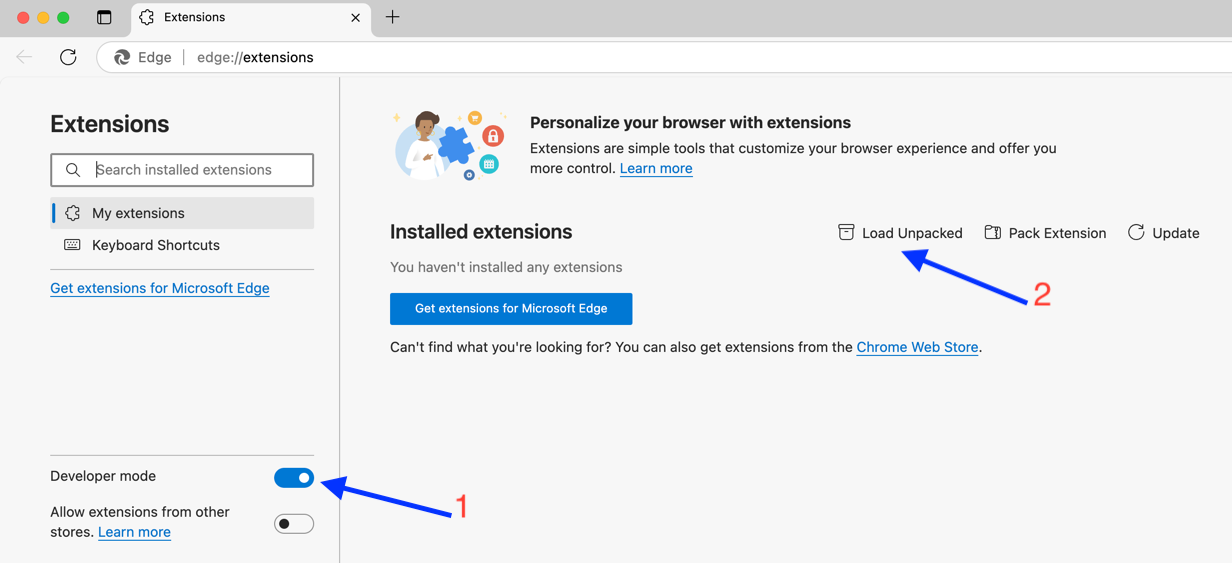
Installing an unpacked extension in developer mode - After installation, make sure the extension is active (the toggle should be blue).
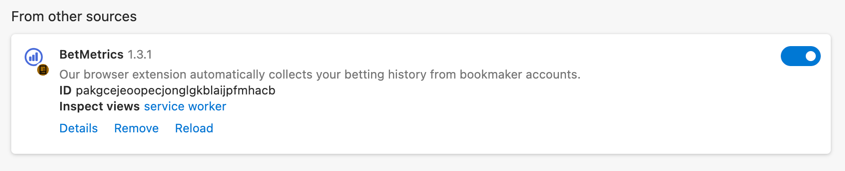
Extension is active—toggle is blue - Pin the extension to the browser toolbar for quick access.
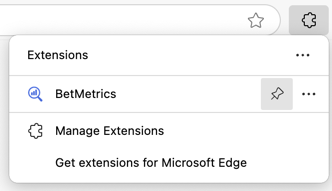
Pinning the extension to the browser toolbar - The extension icon will appear in the browser toolbar next to the address bar.
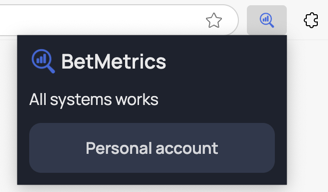
Pinned BetMetrics extension in the browser toolbar