To install the extension, follow a few simple steps:
- Click the menu button (three dots) in the top-right corner of the browser. Select "Extensions → Manage Extensions" or in older browser versions "More Tools → Extensions". Or go to:
chrome://extensions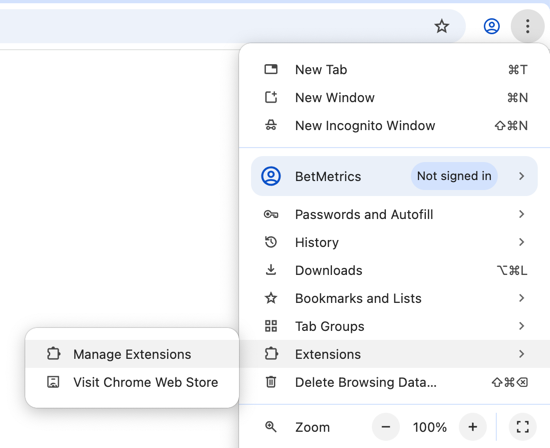
Opening the browser menu to manage extensions - Enable "Developer mode" (toggle in the top-right corner), then click the "Load unpacked" button and select the folder where you extracted the archive.
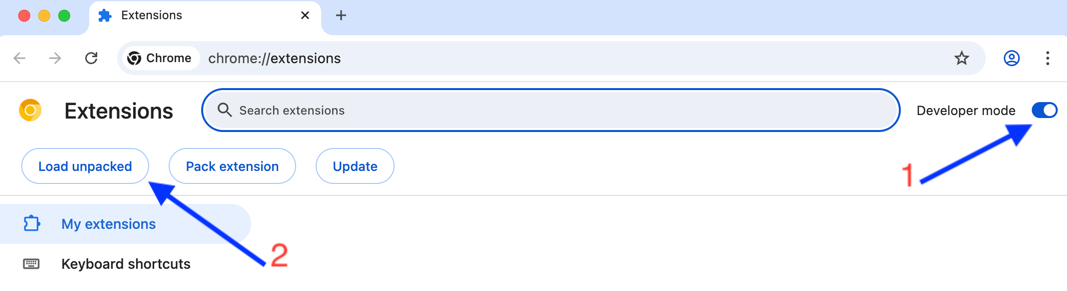
Installing an unpacked extension in developer mode - After installation, make sure the extension is active (the toggle should be blue).
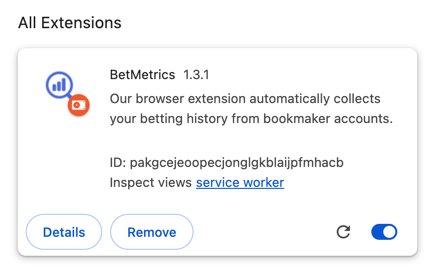
Extension is active—toggle is blue - Pin the extension to the browser toolbar for quick access.
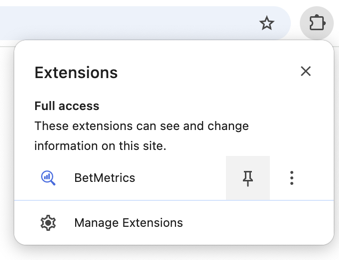
Pinning the extension to the browser toolbar - The extension icon will appear in the browser toolbar next to the address bar.
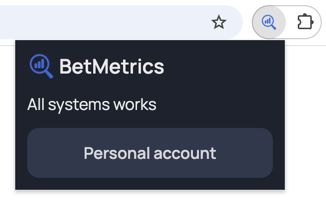
Pinned BetMetrics extension in the browser toolbar